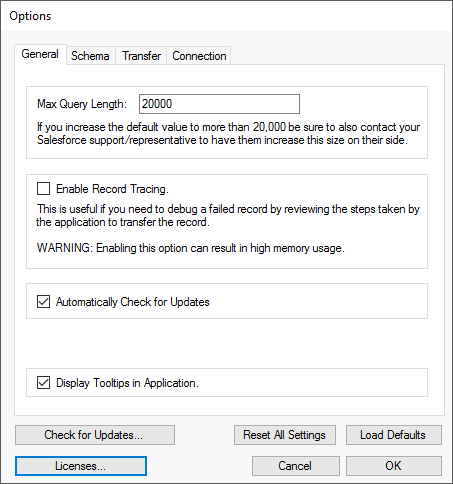
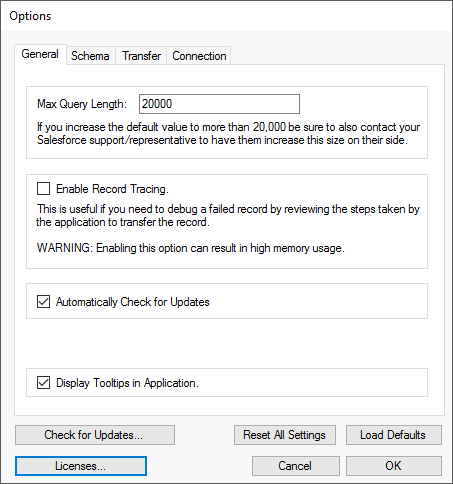
Defines the maximum query character length (number of characters) allowed by the Salesforce organization. The current default value used by Salesforce is 20,000 characters. To increase this size, contact your Salesforce support / representative. This value is subject to change in future releases of Salesforce.
Use this option to debug the operations performed on the record as it is being transferred. Enabling this option will document various operations (re-referencing, external ids, adding to queues, data translations, updating reference to objects like User, Pricebook, etc.). Enabling this option will produce a lot of debugging information so use it on small data sets otherwise you may run the risk of excess memory usage and degraded performance.
Indicates if the application should automatically check for updates when started. The application will check for updates silently, and if an update is found, it will prompt the user if they want to upgrade to the latest version. When using the application with the Task scheduler, be sure to uncheck this option so that the application will not hold-up the execution when an update is found. This is also useful when you want to maintain the current version of the application or have change management processes requiring a manual update process.
Toggles displaying tooltips (help text) when the user hovers the mouse over certain buttons and lists.
The External Id specifies the field label to use when creating new External Id fields on objects or searching for an existing External Id fields to use as the default (see External Id topic for more details). The value must contain only alphanumeric characters, must begin with a letter, cannot end with an underscore or contain two consecutive underscore characters, and must be unique across all fields. If defined incorrectly, unexpected errors can arise.
During a copy/restore, if the application finds RecordTypeId field values which are blank, the application will use the object's Default Record Type.
| Typically, when an object is first created, there isn't a record type defined for the object. If records are created on the object, and later a record type is defined on the object, the RecordTypeId field on the object becomes required. When the application tries to create these records, it will fail because of the blank RecordTypeId values. To prevent this scenario, use this option to allow the application to automatically use the object's default record type for the RecordTypeId field's value where it is blank. |
| The application will make all record types visible in the destination as part of Disable Validation step. This helps to ensure that the records created don't fail due to permission issues. For additional information, see the Validations topic for more information. |
Defines the default value to use for the reference count threshold value in the Settings > Excluded Objects window under the Highly References Objects section.
Location to temporarily extract metadata retrieved from Salesforce. By default, this location is set to the installation folder path.
| The windows operating system allows a maximum of 255 characters for a file (length of folder path and file name combined). When working with metadata files with long filenames or nested within folders, the user will sometimes see an error message related to filename/directory length when the application extracts metadata files. The user can change this location to a folder closer to the root of the drive (i.e. C:\sfApex\Metadata_Temp\) to prevent this type of error. |
Defines the maximum number of records to put in a DML statement. By default, Salesforce allows only 200 records per insert/update/upsert/delete call. This value should only be modified if validations cannot be disabled.
Defines the amount of memory to utilize during the data transfer process. When the read operation is running, it reads records into the Data Queue. If this limit is reached, it will pause the read operations and will wait for the pending write operations to complete which will reduce the buffer size. If during the data transfer operation, you notice a high usage of memory, you can change this value to accommodate.
|
If the read operation is reading an object which references itself (i.e. Parent Accounts and Child Accounts), the read operation will have to read all of the included records in the object into memory first to determine the correct insert order. This can cause memory usage to exceed the amount of memory specified in the Transfer Queue Size setting.
Unchecking the "Allow queue size to be exceeded" will prevent the application from exceeding the amount of memory specified. Instead, when the queue size is reached when reading a self-referencing object, it will hierarchically sort and write the records already in the buffer before proceeding to read more records. Since the application didn't read all the records for the object first, this may result in create/insert errors on the records if the parent has already been read into memory, but, this shouldn't be an issue since the application makes several passes when copying data and the record should succeed to get created/updated on subsequent passes. |
The application will take a backup of the metadata it is going to disable prior to copying records (Start/Reprocess). This is done incase a data transfer session ends prematurely and the metadata is not restored back to the destination. In such situations, the next time the user logs into the same destination and opens the "Transfer" window, the application will prompt the user that a backup file was found and if they would like the application to restore the metadata. In a typical situation where the copy and restore of the metadata was successful, the application will delete the backup file.
When checked, during the transfer process, if the application finds a record field value containing a reference to an inactive user in the destination org, it will replace this value with the User Id of the current User Id used to log into the Destination Org. If the User object contains records to be copied, then the application will check to see if the record exists in the set of records to be copied, and if so, it will use that record Id.
The name of the proxy host.
The port number on Host to use.
The user name associated with the credentials.
The password for the user name associated with the credentials.
The domain associated with these credentials.
The amount of time to wait for the connection to be established.
The total number of open sessions to use when connecting to the source and destination org (see Multiple Connections topic for more details).
Checks the sfApex servers for any updates to the application, and if found, will download and install the latest version.
|
To rollback to a previous version of the application, use Control Panel > Add/Remove Programs. |
Reset all application level settings back to the factory defaults.
Resets the settings back to the post-installation values.
Opens the license management window and allows importing licenses into the application.