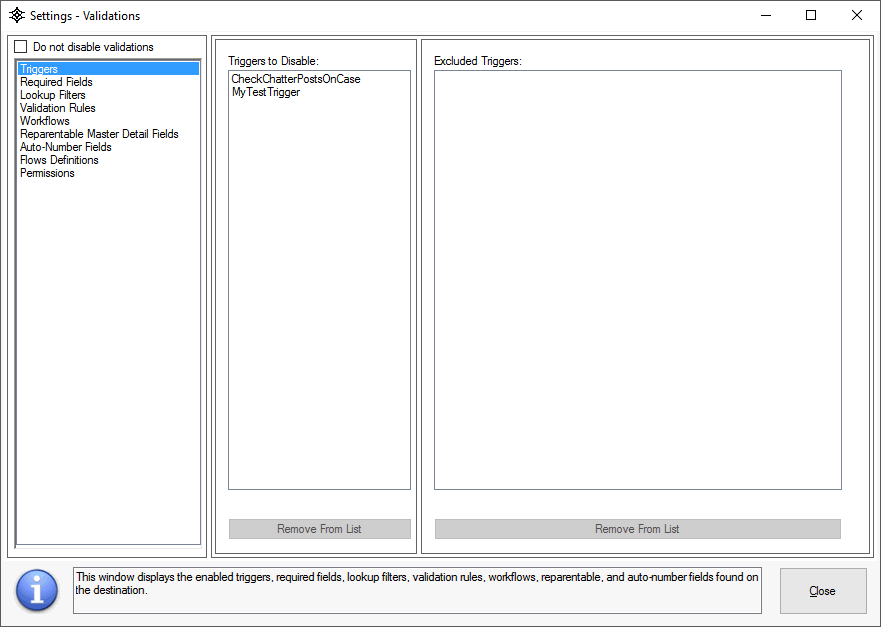
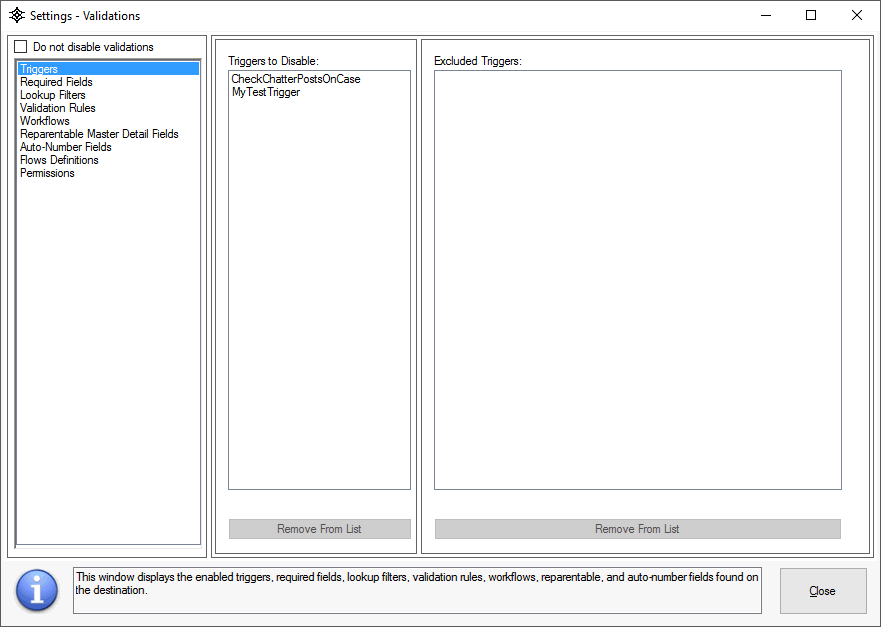
This window displays the enabled triggers, required fields, lookup filters, validation rules, workflows, reparentable, flows, processes and auto-number fields found on the destination. Users can select which of these they would want to disable to prevent validation errors while insert/updating records during the transfer process. You can move the validation items to the Excluded lists to prevent them from being disabled during the transfer process.
Use the "Remove From List" buttons to move the validation items between lists.
|
Auto-number fields which contain multiple masks (i.e. {00}-{000}) are not supported. If you have references to this auto-number field through either apex code or validation rules, you may need to de-reference this field before it can be modified by the application. See the following link on suggestions on how to do this. |
The application can retain auto-number field values when copying records into the destination org. This is achieved by changing the field type to Text and then copying the data values, and then changing the field type back to auto-number and setting the starting number. The application automatically parses the auto-number format to determine the starting number. In the process changing the field type, the application can also automatically disable Classes and Pages incase these items reference the field.
For the Profile of the User used to log into the destination org, the application will automatically set all Fields for all Objects to "Editable" and all Record Types to "Visible". This helps to prevent any errors caused by permission issues.
For a listing of these hidden fields and record types, use the Permissions section of this window.
The application will take a compressed-zip file backup of the validations (objects, workflows, triggers, flows and optionally for auto-number fields the classes and pages metadata folders) source code prior to transferring records (Start/Reprocess). This is done incase a data transfer session ends prematurely and the validations are not restored back to the destination. In such situations, the next time the opens the "Transfer" window, the application will prompt the user that backups which were not restored were found, and if they would like to restore them. See the Options topic to change the location of where backup files will be saved.