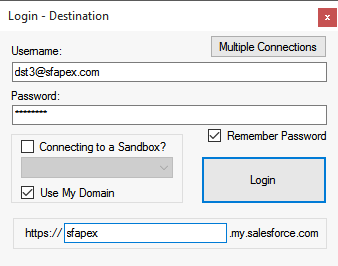
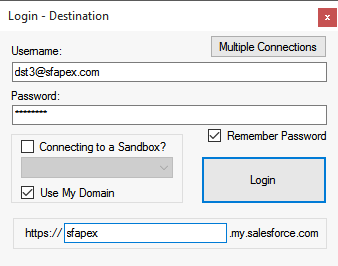
The following profile permissions are required to connect and use the application:
| Profile Permission |
Source |
Destination |
| View All Data |
P |
P |
| API Enabled |
P |
P |
| Modify All Data |
|
P |
| Customize Application |
|
P |
| Edit Read-only Fields |
|
P |
| Author Apex |
|
P |
Enable this option if connecting to a Developer, Developer Pro, Partial, or Full Sandbox. If this option is enabled, the application will attempt to connect to test.salesforce.com. If there is an error while attempting to establish a connection, a message box will appear stating the issue. If during a query or transfer of data the connection is lost, the user will be presented with this dialog to re-establish the connection. The title of this form will display if the credentials should be specified for the destination or the source.
Click this button to open the Multi-Connection window where you can specify multiple accounts to use when connecting to the Destination Org. Additional accounts will improve performance (see Multiple Connections topic for more details).
Enable this option if you would like the application to store the credentials for later use. Credentials (username and password) are stored in an encrypted format and are available for use only by the currently Windows logged in user.
Enable this option if your organization has enabled the use of My Domain and has made it mandatory to accept logins from only the My Domain URL specific to your organization. Only enter in the prefix of the My Domain URL (omitting '.my.salesforce.com').
If your network requires a proxy server to reach the Salesforce server, specify the proxy settings in the Options window (see the Options topic for more details).
Ensure that your IP address is included on the Salesforce white-list by logging into Salesforce through your browser and going to Setup -> Security Controls -> Network Access and entering your IP address in the Start and End IP Address. You do not need to do this if you IP address is already included in any existing ranges specified. To find your IP address, click the following link to show Google's result for your IP Address.
|
If your IP address cannot be added to the white-list, you can append your security token to the end of you password to login. |