Setting Up Backup Projects
You can use the application to take backups of the metadata and data from any Salesforce environment. The application supports Selective and Query-Based backups as well as Full/Incremental backups of data.
The application also supports taking full backups of Metadata.
First, launch the application and log into only the source organization.
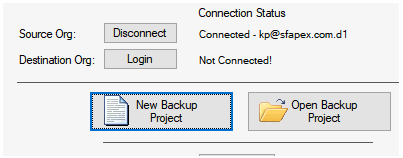
Next, click on “New Backup Project” to launch the Transfer windows in Backup mode.
Next, click on “New Backup Project” to launch the Transfer windows in Backup mode.
Full/Incremental Data Backup
To take a full/incremental data backup, Click the “Backup Settings” button to access the backup options. Use the tabs to enable Metadata/Data backups along with Notifications and Logging settings.
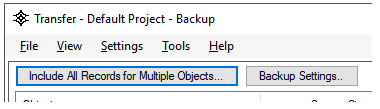
Scheduling Backups
Schedule the backup project using the Scheduler File.
Make sure to save your backup project first before creating a scheduler file.
Selective & Query-Based Data Backups
Identifying included records for backup is the same as selecting records in Copy mode. You can use either use the main Transfer window to identify individual records or the “Include All Records for Multiple Objects” window for Query-Based backups.
Be sure to checkmark the “Convert to Query-Only Project” checkbox if performing Query-based backups.
If you identify all objects in a Query-based backup, you should leave the Children column value to “None” for all objects.
Once you have defined the data set you want to take a backup of, click the “Start Data Backup” button.