Documentation
- Overview
- OrgData (Desktop)
-
OrgTools (Cloud)
- Quick Start
- Getting Started
- Using OrgTools
- Environment Hub
- Data Templates
- Data Backup & Restore
- Tasks
- Organization Settings
- Regular Expressions
- Troubleshooting Failed Records
Scheduler Files
Use scheduler files to have data copies, metadata copies and backups automatically run in the background.
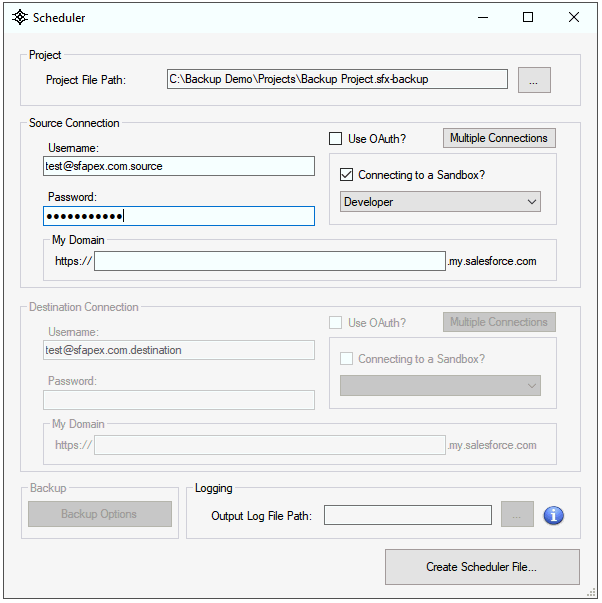
Project File Path
Select a OrgData project, backup or restore file to execute when the scheduler file executes.
Source Connection
When selecting a project or backup file, enter the source environment credentials to use when executing the project.
Destination Connection
When selecting a project or restore file, enter the destination environment credentials to use when executing the project.
Logging
When selecting a project file, use the Output Log File Path to specify where to save the Transfer Log output when the project finishes executing. Use the %TIMESTAMP% in the file name to prevent overriding of log files.
Backup Options
When selecting a project file which uses Transfer Events to back up data or metadata, use the Backup Options to specify where to save the backup file.