Advanced Search
Quickly find metadata differences between two environments using timestamp comparison. This is useful for environments with large amounts of metadata and avoids having to download the metadata first prior to running a comparison.
Select the filters at the top of the window, click the "Search" button. Select the files you want to include in the Sync Metadata window and click "OK".
On the data grid, use the CTRL+A or CTRL+SHIFT shortcut keys to select all files or a range of files.
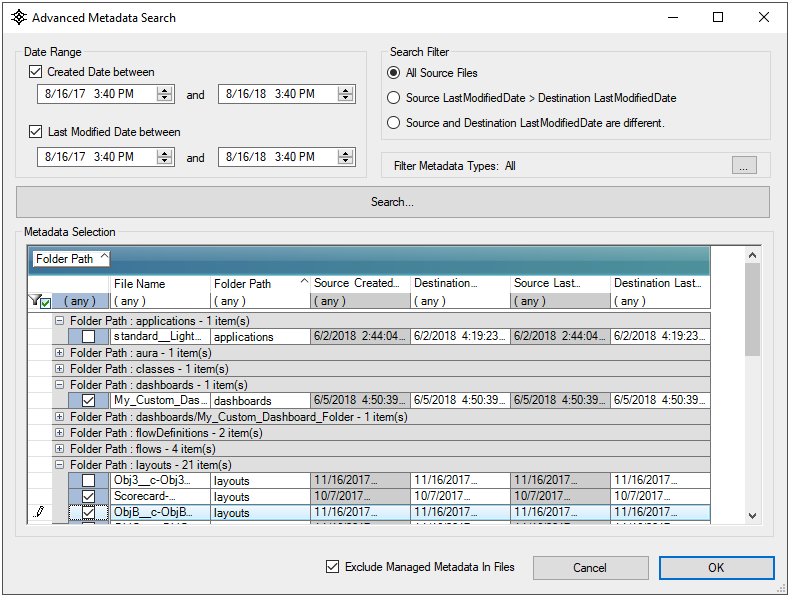
Search Filter
Date Ranges
Filter the metadata returned in the results by specifying date ranges to find metadata files within based on Created and LastModified dates.
All Source Files
The default option will search all source files.
Source LastModifitedDate > Destination LastModifiedDate
This option will only include files where the source files have a timestamp newer than the destination source files.
Source and Destination LastModifiedDate Are Different
This option will only include files where the source and destination timestamps do not match.
Filter Metadata Types
Use this window to specify the metadata types to search within.
Exclude Managed Metadata in Files
If checked, the application will remove references to managed metadata within files. For example, if you've installed a managed package which adds a field to the Account object, the application will remove this field from the Account.object file. This is useful when deploying metadata into a destination environment which does not have the managed package installed.