Data Restore
In the event of a data loss incident, users can quickly and easily restore their data with limited downtime.
The following describes how to create a data restore template and select the data to restore:
Create Data Restore Template
Step 1: Select the Data Template tab
Step 2: Click the new button on the top right to bring up the Create Data Template modal.
Step 3: Select the Project from the drop-down list where the back job resides.
Step 4: Select Data Restore for the template option.
Step 5: Input a name for the data restore template.
Step 6: Select the backup job from the drop-down list.
Step 7: Select the date from which you would like to restore your data from the drop-down list.
Step 8: Select the environment where you would like to restore data.
Step 9: Click the Save button on the bottom right.
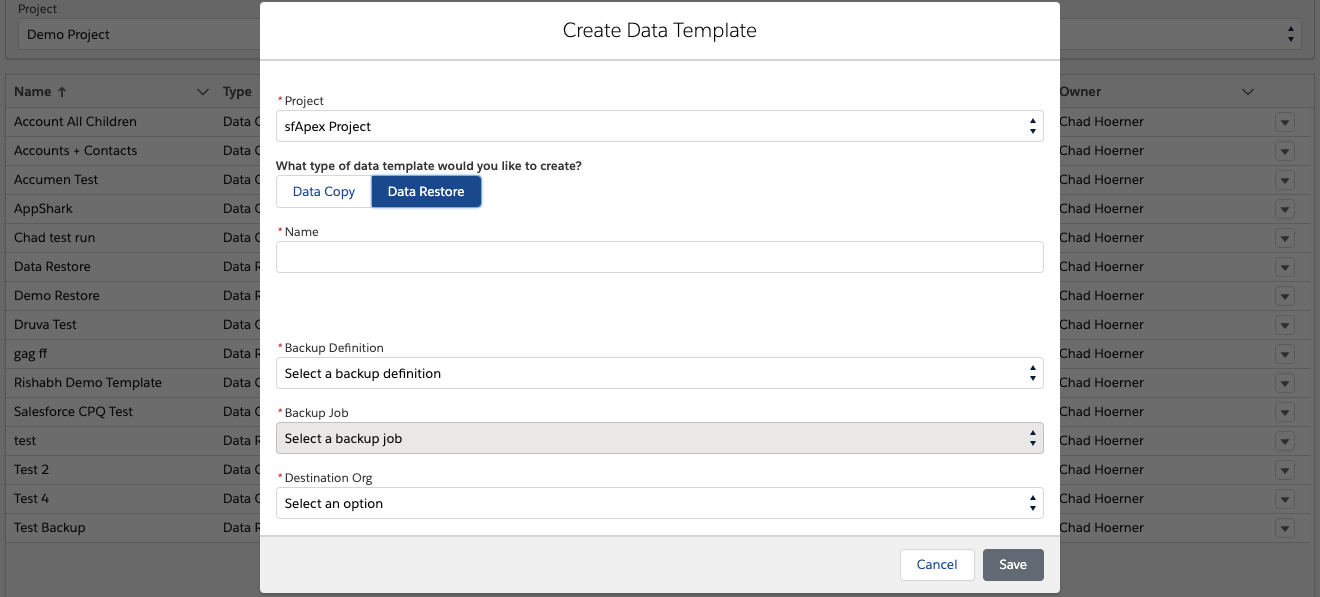
Select Data to Restore
The data selection for restore uses the same template page for performing a data copy.
At the top you can see the source backup file and the environment where you will be restoring data. Below that is the data and file progress bars for the destination. And the bottom has the 2 methods of selecting data along with the Data Template Settings.
Individual Record Selection
Please review the Record Selection section under the Data Template page for detail instructions on how to select your individual records to restore.
Query-Based Selection
Please review the Query-Based Selection section under the Data Template page for detail instructions on how to select your individual records to restore.
Data Template Settings
Please review the Data Template Settings page for detail on each setting and how to implement them in your data restore.
Start Data Restore
Click the Start Data Copy button in the top right corner to bring up the confirmation modal. Review the details in the modal before clicking OK at the bottom to start the data restore.
We recommend unchecking the box next to "Disable Destination Metadata During Data Copy". You do NOT want to disable your validation inside your Production instance when restoring data.
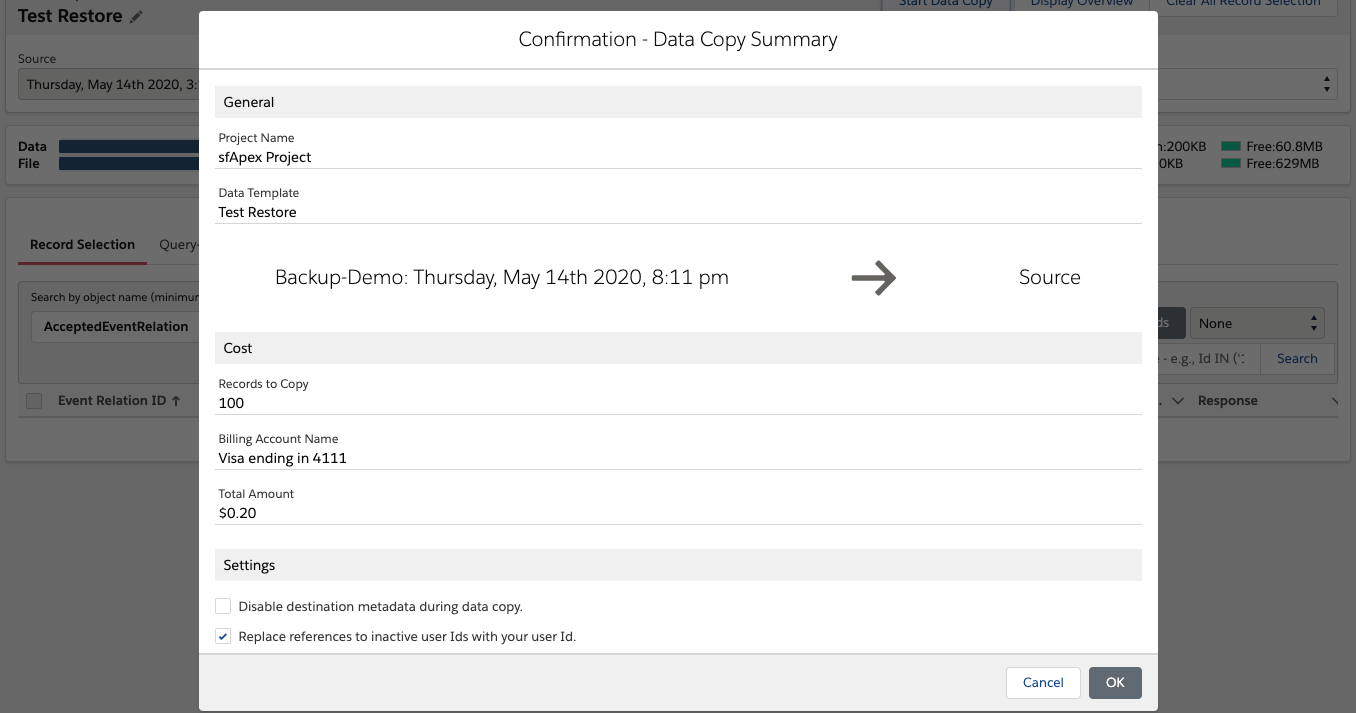
Monitor Restore
User view the progress of the restore by clicking on the task in the Task Bar at the bottom right of the page or by clicking on the Task tab and viewing the details of the pending restore job.
Please see the Task page of this documentation for information on the Task window.