Import All Records For Multiple Objects
This window displays a list of all objects available to transfer. Use this window in scenarios where you want to include many records from many different objects quickly. This prevents having to click on each object in the Data Filter window and waiting for retrieval of records for those objects.
Use the Shift+Click, Ctrl+Click, and Ctrl+A keys to select multiple objects and change their settings simultaneously.
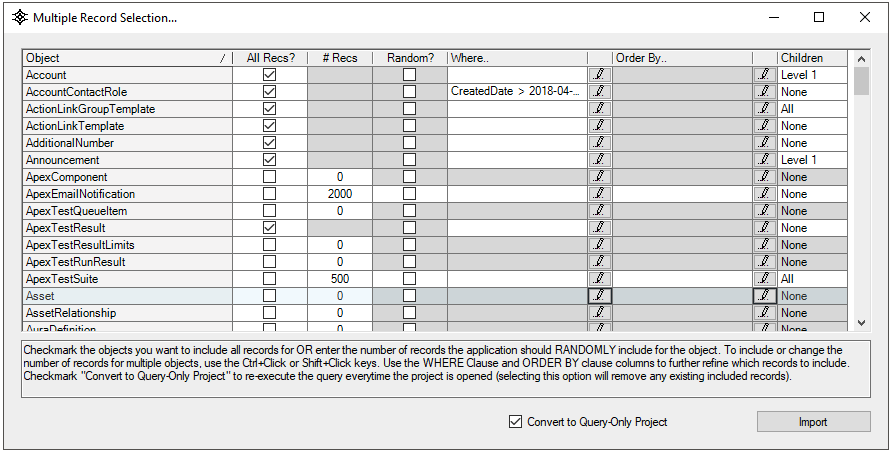
Usage
- Highlight the object(s) you want to include records for.
- If you want to include all records, use the "All Recs?" checkbox and optionally set a "Where" clause. You can also set the Children you want to include.
- If you want to include just a fixed number of records, enter the record count in the "# Recs" column and optionally set a "Where" clause and "Order By" clause. You can also set the Children you want to include.
- If you want to randomly select records from Salesforce, check mark the "Random" checkbox. This is useful for populating testing sandboxes with varying data rather than the same set of data returned by Salesforce during typical queries. This allows getting a good data sample across the entire data population for the object which results in increased value of test cases.
Enter a "# Recs" value to define the total number of records to be included for the object (both as a Parent Query and Child Query). The actual number of records included may differ if children of these records have parents which reference other records in this object.
Convert to Query-Only Project
Use this checkbox to save just the Query and not the actual record Ids of the records Included when saving the Project File. If this checkbox is checked, the application will re-run the queries specific in this window every time the project is re-opened.